Let's Encrypt USB
Encryption + USB = Security
Security! one of the major issue every one faces in one or the other stages of life. Whether it may be online transactions or thieft of digital equipments such as smart phones, laptops etc. Serious issue arises when we lose one or the other USB drive, because many of us store important document on the USB drives. Many times data stored in USB drive is important than the USB drive itself.
Let’s see how to encrypt data stored on USB drives on both Windows and Linux.
Drive encryption on Windows
Windows has a default software named “BitLocker”. This software is included on all the versions of Windows starting from Windows vista except Windows 10 Home edition. There is no any way to install BitLocker on windows 10 Home edition.
-
Insert your USB drive.
-
Open BitLocker drive encryption utility by navigating to
Star -> Control Panel -> Security, and then click BitLocker Drive Encryptionor search forBitLockerfrom start menu. -
In-front of your drive letter, click on
turn on bit locker. - Choose how you want to unlock the USB drive. Choose
Use a password to unlock this drive. Enter the password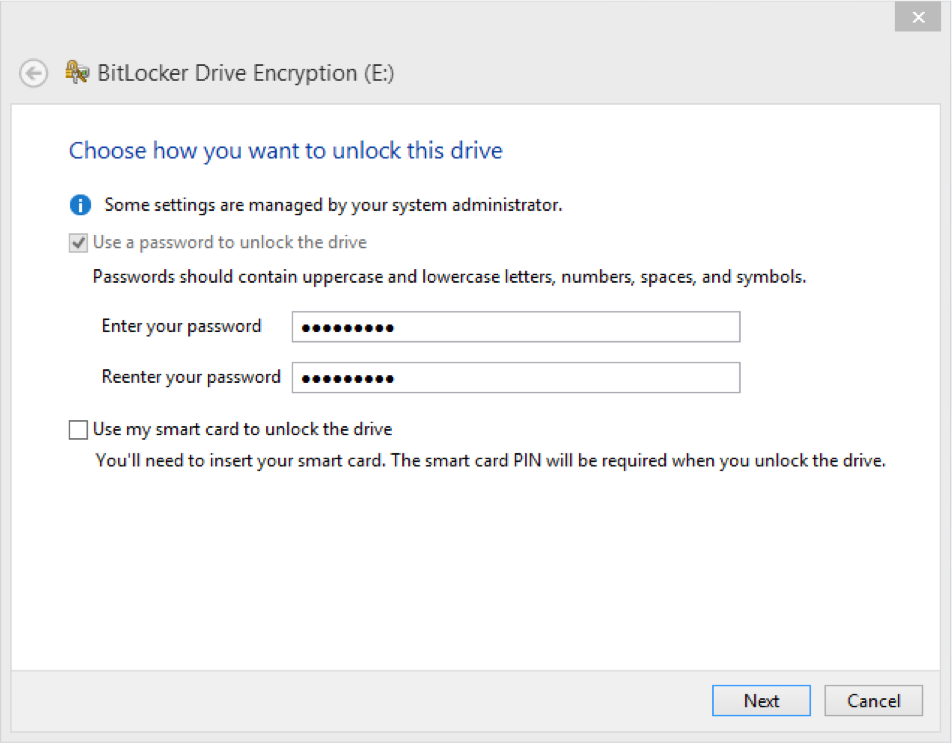
- Next window asks “How do you want to store the recovery key?”. Choose “Save the recovery key to a file”. Choose a location and click on save This is the recovery key that will be used incase you forget the password to unlock the USB drive.
- on
Are you ready to encrypt this driveclickstart. Do not unplug the drive until the encryption process is finished. Once finished your are good to go.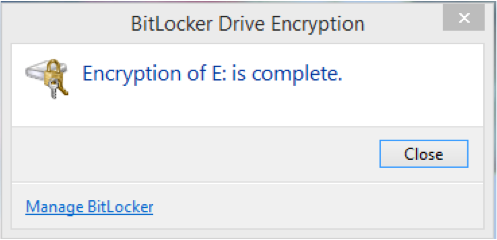
Windows 10 Home users can use Veracrypt to encrypt USB drives, which features a portable version of the encryption software.
Drive encryption on Linux
in this tutorial we are going to use Debian version of Linux such as UBUNTU. It uses cryptsetup utility to create an encrypted partition.
- Begin the installation by installing cryptsetup utility by using following command in the terminal.
1
sudo apt-get install cryptsetup
Note: On RHEL/ Cent OS / Fedora use following command
1
yum install cryptsetup-luks - Now insert your USB drive
- Open “disks” management utility and select your USB drive.
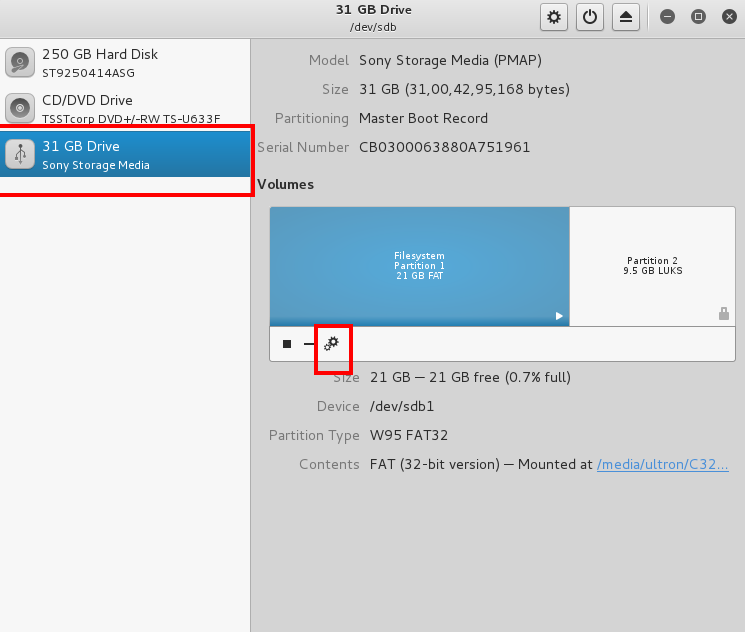
- Click on Bolt shaped wheel and choose format option.
- In Type select Encrypted, compatible with Linux system (LUCKS + ext4)
-
Enter drive name and password then click on format option.
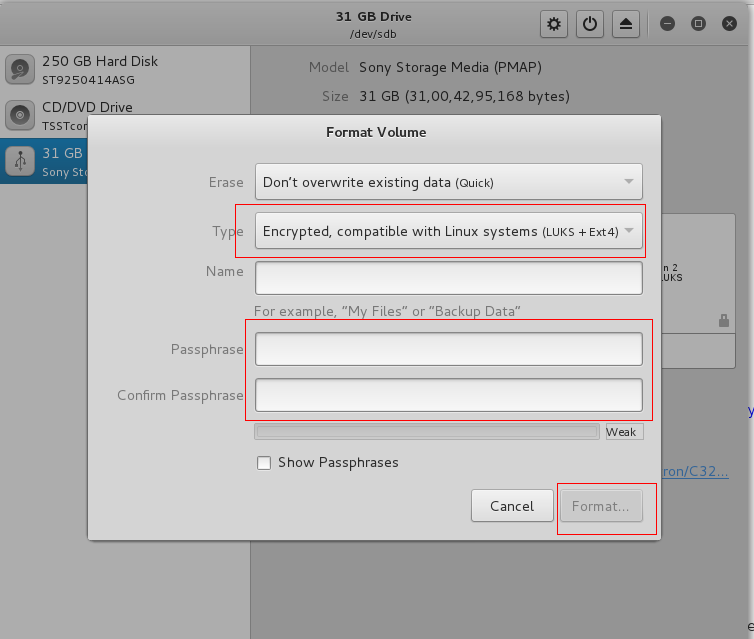
Wait until the format process is completed. Once completed then your good to go.
